Change a prevailing wage rate in Client Payroll Manager
The prevailing wage rate for each type is based on a survey of the wages local companies pay for similar work done at 100% productivity. These rates may change over time.
- In CPM, from the Tools menu, select Lookups.
- In the list of Lookups, double-click Prevailing Wage Type. This window will display:
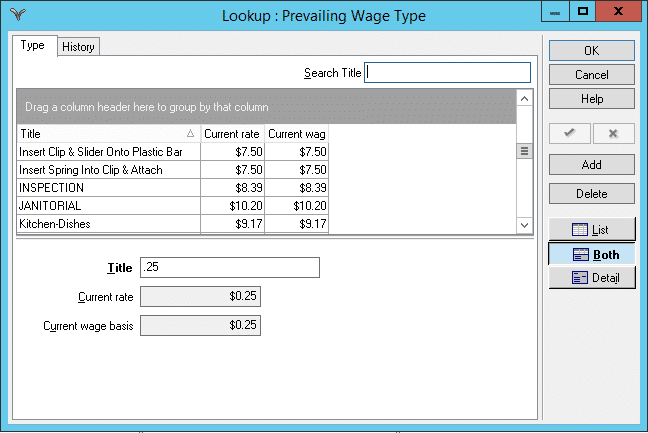
- Select the prevailing wage type you need to change. You can use the Search Title box if you have a lengthy list.
- Click the History tab at the top left of the box.
- Click the Add button on the right side. A new record is created. Important: Always add a new record when updating so you do not lose your wage history.
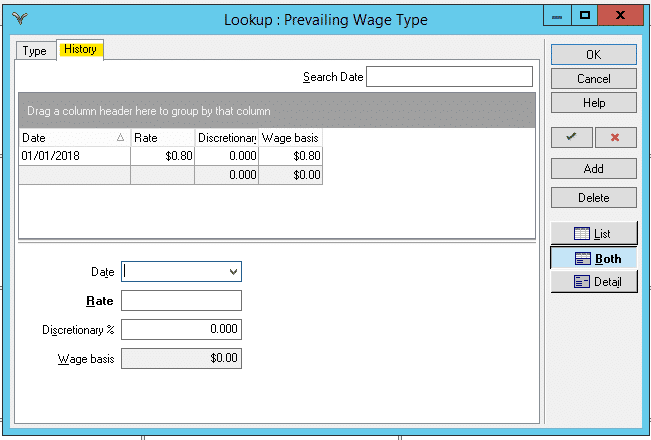
- Enter the date that the new rate begins. You can enter a future date.
- Enter the new rate (no $ needed).
- Complete the discretionary %, if necessary. The discretionary % inflates the base rate by the defined percentage so that you always pay a certain percentage over the actual prevailing rate. If you want to pay the actual prevailing rate, leave discretionary % at 0.
- The Wage Basis field shows the prevailing wage rate calculated with the discretionary percentage, rounded to the nearest .01.
- Click OK to save the new record.
