How to Post to Multiple ADP Companies from Client Payroll Manager
Step-by-step guide
In most cases, an agency will have only a single ADP company setup and will export all time and earnings information to that company. However, there are instances when more than one ADP company is set up. An example might include production (i.e. piece work) employees versus enclave/hourly employees.
Prior to posting a batch, the user must make sure the ADP company code currently set up in Payroll System Options is the proper code to use for the batch they are about to build.
- From the Menu, select Tools | Payroll System options | Post | and update ADP Company Code.
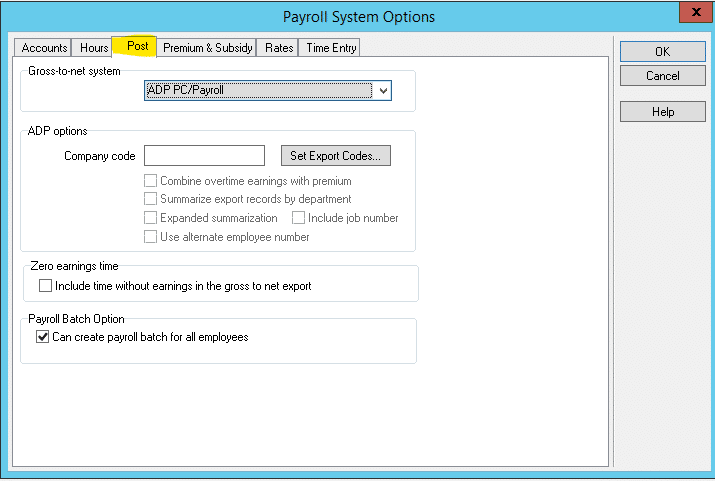
- Build the first batch.
- Verify batch results. if it is correct then post GTN
- Repeat steps 1-3 as needed for other batches.
Additionally, if the post is performed under the wrong ADP company code, it is not possible to change the company code after-the-fact and re-post the batch. The resulting csv file’s contents could be changed to include the right company code (i.e. open the csv file and manually replace the company code with the proper value), but the change cannot be made from within Client Payroll Manager once the post has been completed.
