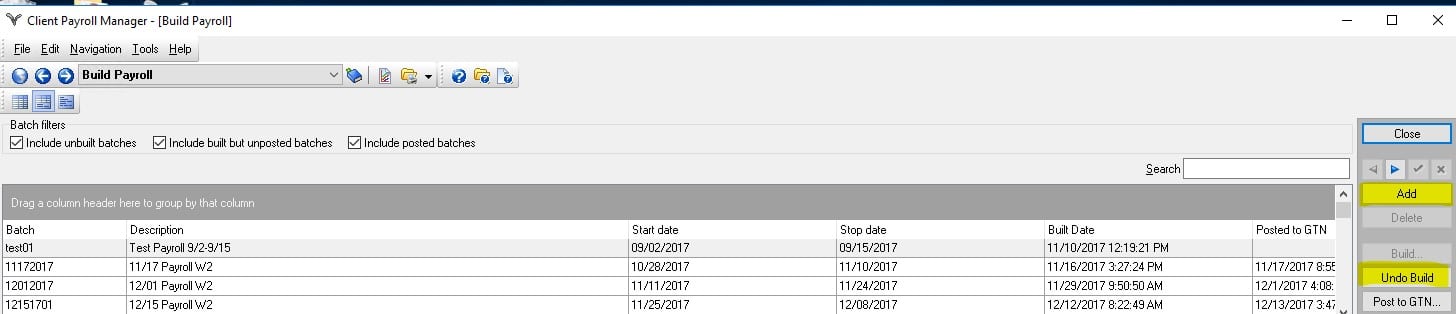»
»
In Client Payroll Calculator, after aborting a payroll build, you find you can see the time records and you can’t undo the build
In Client Payroll Calculator, after aborting a payroll build, you find you can see the time records and you can’t undo the build
It is recommended that you let the payroll finish building without interruption, You can always select Undo Build when the build has completed.
However, if you do try to abort the payroll batch, there is a possible issue that could happen while using the abort option:
During the build process, the time records are pulled from the Time Entry screen in order to be used in the build. Because the build was aborted or otherwise unable to finish, the records are not put back into Time Entry like they are supposed to be, yet the build does complete. This means there is now no build status or a way to undo or even a way to find the time records.
Solution
If this does happen, follow these steps:
- Go back to the Time Entry screen during the period of the failed payroll and enter one false time record for a consumer who was in that payroll.
a. Make sure to remember exactly which one you entered because you will have to go back and erase it later! - Go to the Build Payroll screen and try to build that payroll again.
- Check the Payroll Edit report to verify that all records are now accessible.
- Once confirmed that the records are present:
a. Undo the build.
b. Delete the record you added.
c. Rebuild the payroll. - Built a different batch within time frame.
- Button to unbuild the partially built batch appears.
- Unbuild both batches.
- Delete extra batches -make changes; rebuilt batch
- Unbuild both batches.
- Button to unbuild the partially built batch appears.