Working with Medications and Prescriptions in Case Manager
Before entering consumer Prescriptions, you’ll want to create a listing of the current medications your consumers take. This listing can be imported if you have an electronic version of the file. If you’ll be entering the medications manually, you’ll find it easier to enter as many medications as you can before you beginning assigning the medications to your consumers.
Entering a new Medication
- From the Menu select Admin
- Select Health Record
- Select Medications
- Click New
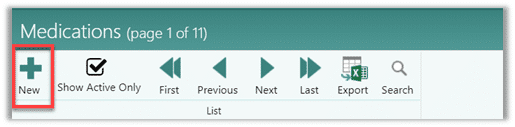
- Enter the Name of the Medication. This field is required. You can use the drug’s generic name here and enter a brand name, if desired, when you enter a consumer-specific prescription.

- Select a Medication Class from the list or create a new value.

-
Examples of Medication Classes are:
- ACE Inhibitor
- Anticonvulsant
- Antidepressant
- Antidiarrheal
- Antifungal
- Decongestant
- Diuretic
- Laxative
- Analgesic
- Narcotic
-
- Enter any generic Instructions. Information added to Instructions is copied to the consumer’s prescription and can then be modified.
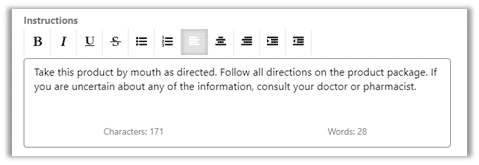
- Enter Side Effects. Information added to Side Effects is copied to the consumer’s prescription and can then be modified.
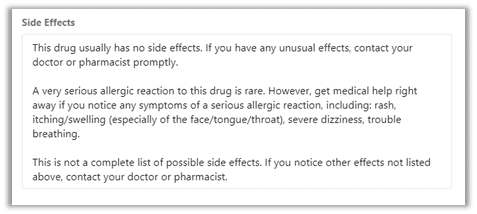
- Enter Controlled Conditions. Information added to Controlled Conditions is copied to the consumer’s prescription and can then be modified.
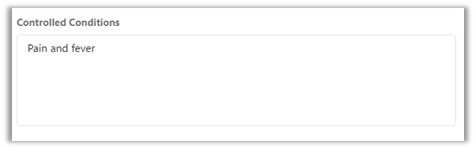
- Enter Drug Interactions. Information added to Drug Interactions is copied to the consumer’s prescription and can then be modified.
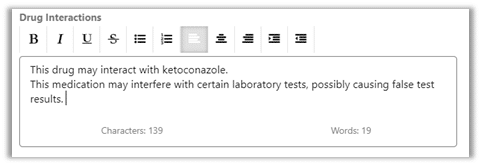
- Click Save & New to add another medication or Save & Close to end the medication data entry.
Entering Prescriptions
Using prescriptions, you can enter multiple, specific times that a prescription needs to be given to your persons served. You can identify the time of day as 7:00 AM, or with a term such as Breakfast. You can add a PRN Quantity field to record the maximum times that PRN medications can be administered in a day. A Prescription can have both specific times and be PRN if needed.
Categories let you use your own user-defined elements to identify and group Prescriptions such as Routine, PRN, Treatment, etc.
Information entered into Prescriptions displays on the Medication Administration Report.
- From the Consumer’s record, select Health Record

- In the Prescriptions area, click the green + to add a new prescription record

- Using the Medication field, begin typing the first few letters of the medication’s name. If you see the name of the medication listed, you can press the down-arrow on your keyboard to advance to the item and press <ENTER> when the check mark is selected. You can also use the directional arrows in the lookup to move forward and backwards through the list.
- If the physician has ordered this medication to be dispensed by Brand Name, enter the official name of the medicine.

