Clear Entire Database from Device Using EVV App
Warning: This action will remove/delete the entire database from the device which includes any active sessions that have not been synced to Case Manager.
To reset:
- Tap once on the user login image on the top right to enlarge. (This may be the user photo or it may be the user’s initials)
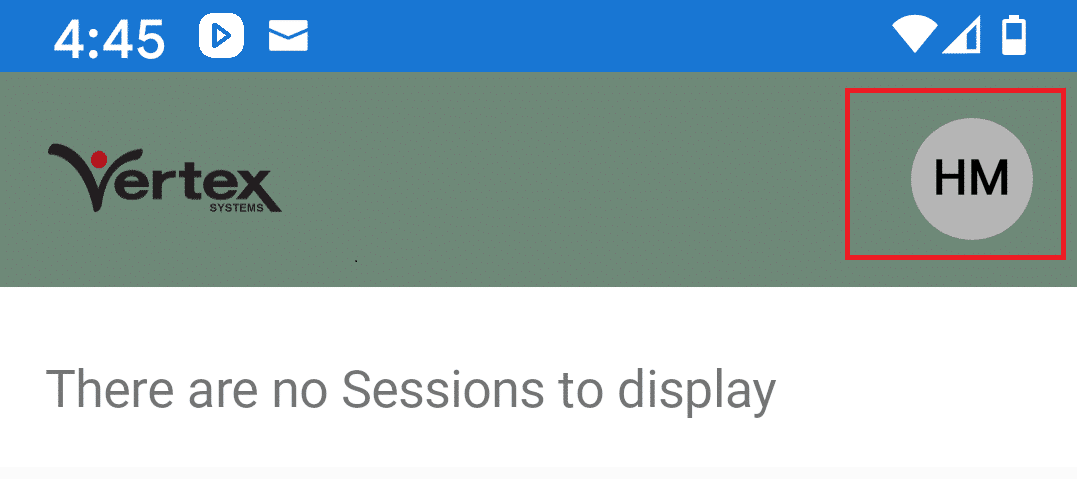
- The image will enlarge on the screen as shown below. Tap steadily and repetitively 10 times on that image.
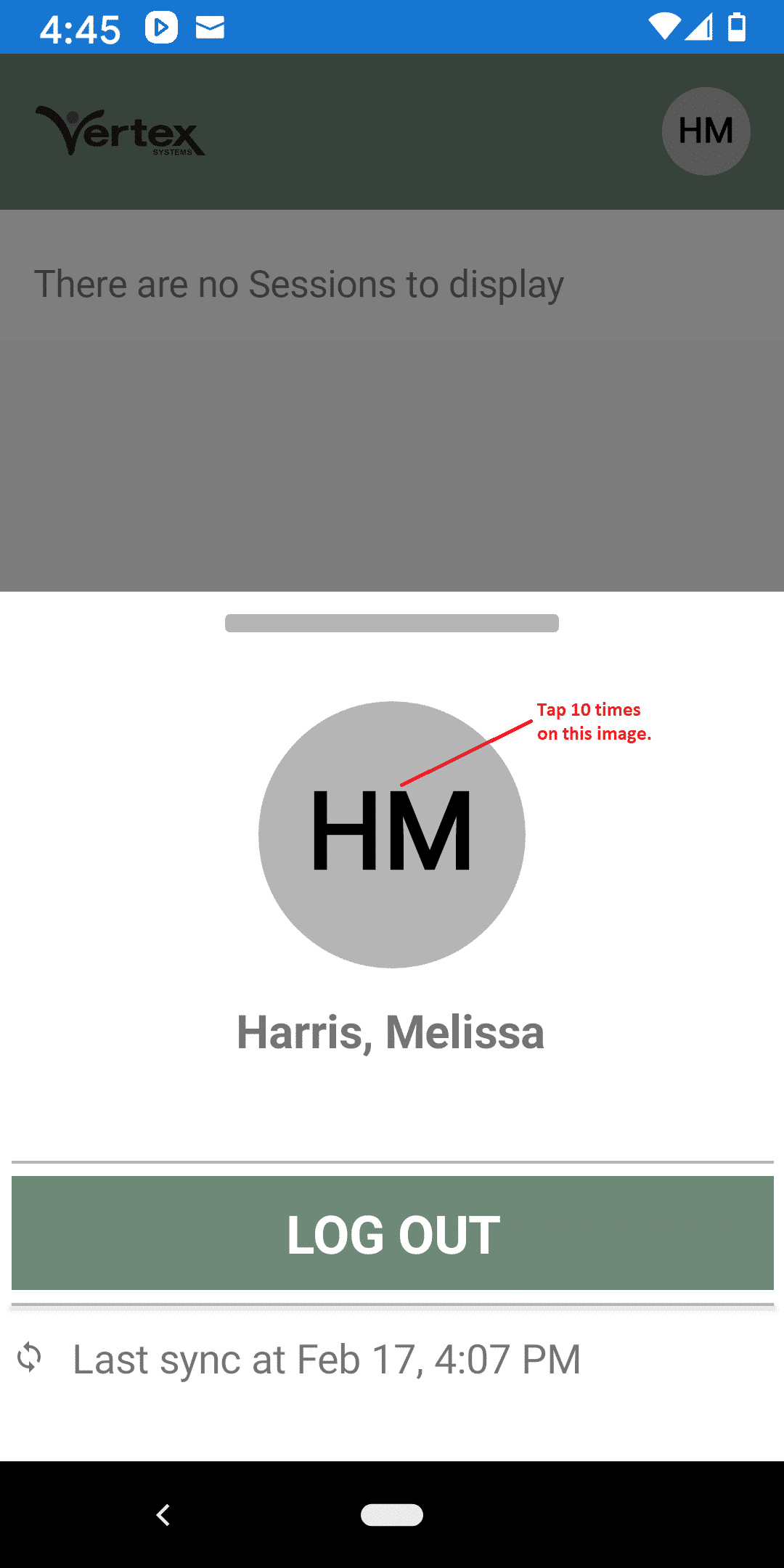
- The page below will display. If your device has any In Progress Sessions you will see a number in the fields. Select delete data if you want to clear the database from the device.
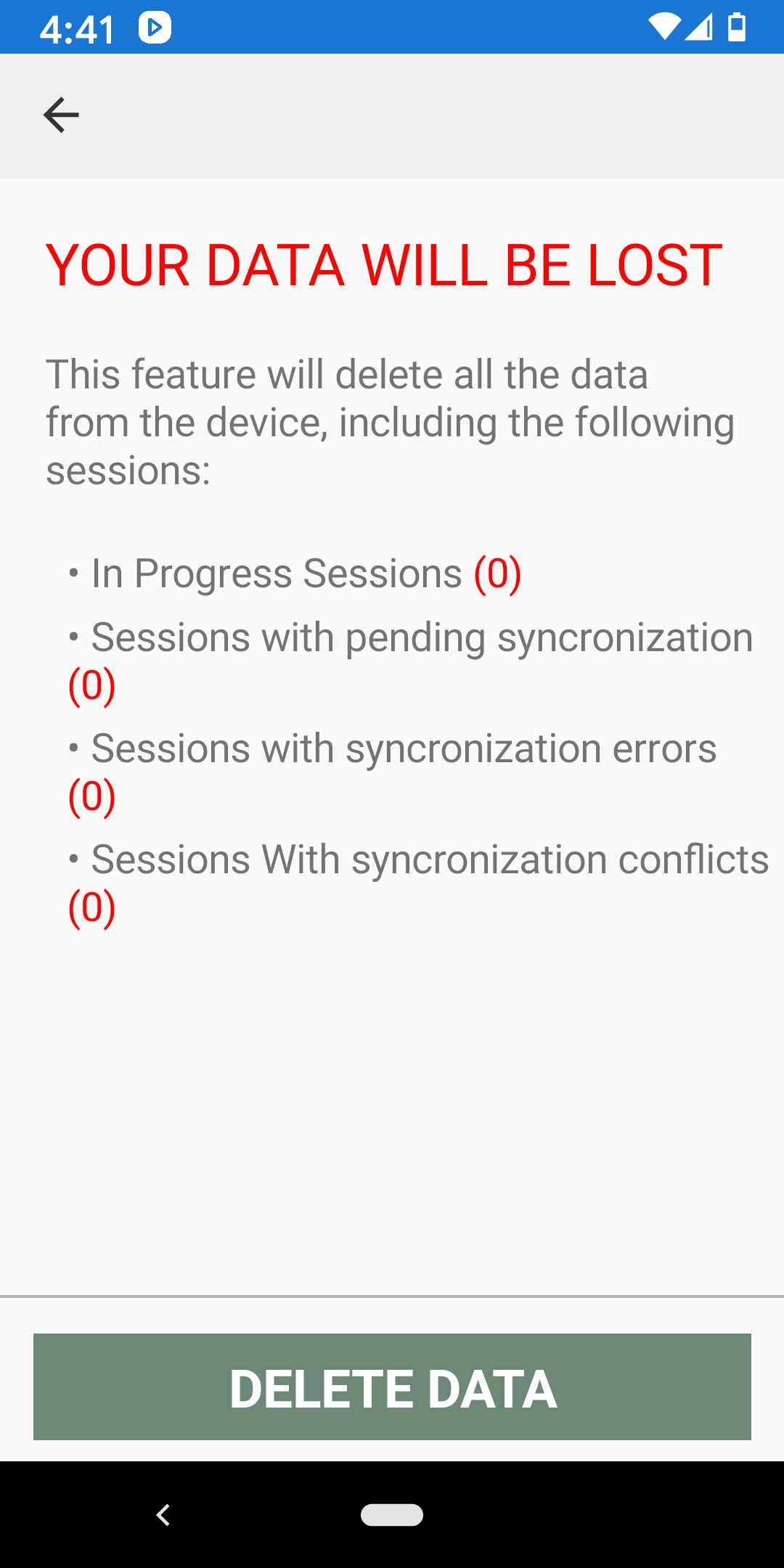
- The database will re-load the next time you log in to the app on the device.
