»
»
Entering a Delivered Support separate from a Service Session in Case Manager
Entering a Delivered Support separate from a Service Session in Case Manager
To enter an ad-hoc Progress Record, see Entering a Progress Record separate from a Service Session in Case Manager.
To enter an ad-hoc Case Note, see Entering a Case Note separate from a Service Session in Case Manager.
Delivered Supports can be entered via the Add Documentation icon:
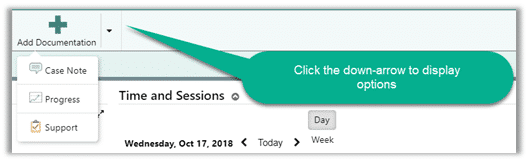
The icon is available from:
- My Page
- Sign Page
- Approve page
- Location Review page
- Provider Review page
- Documentation Review page
- Consumer page
-
Consumer Card
Entering a Support
- Clicking anywhere on the Add Documentation icon displays the documentation type choices.
- Select Support.
- If you are selecting the Add Documentation icon from your My Page Toolbar, you’ll be presented with a record for the first person in your Consumer Quick View list. To select a different consumer, use the directional arrows to move forwards or backwards to find the consumer for the delivered support.
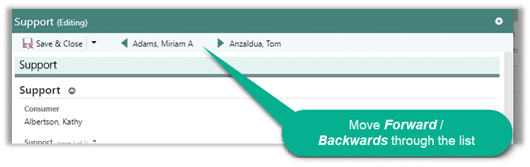
-
If you select Add Documentation from a Consumer page, you will automatically have that consumer selected.
-
Click the dropdown to select the delivered support.
- The Date defaults to today’s date. Change the date if necessary.
- The Time defaults to the time the record was created. Change the time if necessary.
- Accept the Service Location or change to another service location if necessary.
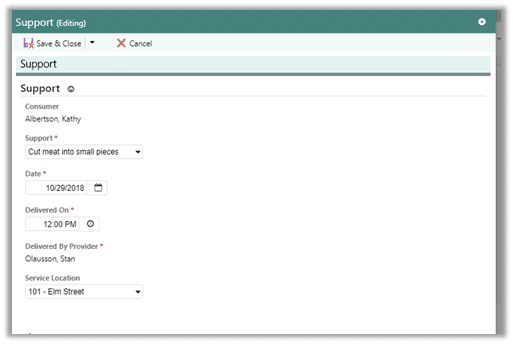
- Select Save & Close
