Entering a Progress Record separate from a Service Session in Case Manager
To enter an ad-hoc Case Note, see Entering a Case Note separate from a Service Session in Case Manager.
To enter a Delivered Support, see Entering a Delivered Support separate from a Service Session in Case Manager.
Progress Records can be entered via the Add Documentation icon:
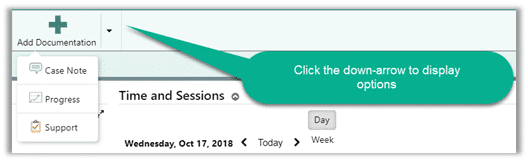
The icon is available from:
- My Page
- Sign Page
- Approve page
- Location Review page
- Provider Review page
- Documentation Review page
- Consumer page
- Consumer Card
Entering a Progress Record
- Clicking anywhere on the Add Documentation icon displays the documentation type choices.
- Select Progress.
-
If you are selecting the Add Documentation icon from your My Page Toolbar, you’ll be presented with a record for the first person in your Consumer Quick View list. To select a different consumer, use the directional arrows to move forwards or backwards to find the consumer for the case note.
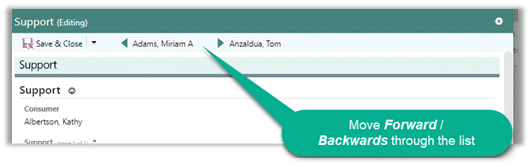
- If you select Add Documentation from a Consumer page, you will automatically have that consumer selected.
- The Reported On date defaults to today’s date. Change the date if necessary.
- You can enter the time the progress was observed or leave blank. If left blank, 12:00AM will display as a default after you’ve saved the record.
- Enter a Note, Measurement, and/or Intervention as necessary.
- Select Save & Close when finished.
- Select Save & Close
