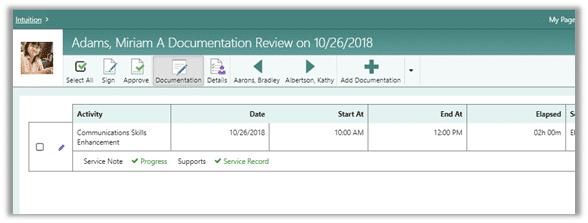Entering Service Records for a Consumer Group in Case Manager
If you are working with a group, select Multi Consumers so you can view multiple people in the same display. This article explains how to enter records for a consumer group. If you are working 1 on 1 with a consumer, see Entering Service Records for a Single Consumer, which simplifies your data entry as you can focus on one person.
Use Multi Consumers entry when you are providing service to more than one consumer in the same service session.
- From the My Page Quick Tasks, click the drop-down arrow and select and select Multi Consumers.
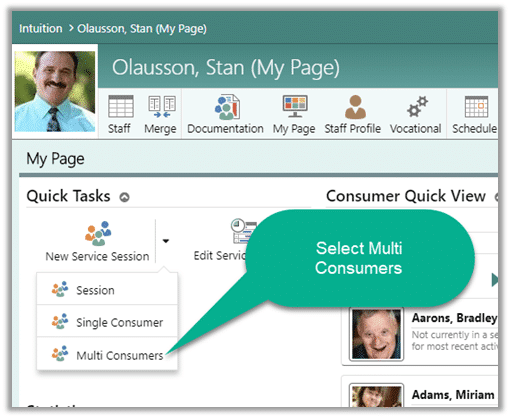
- Use the People Group selector to change to a different People Group or select a consumer from the default My Caseload.
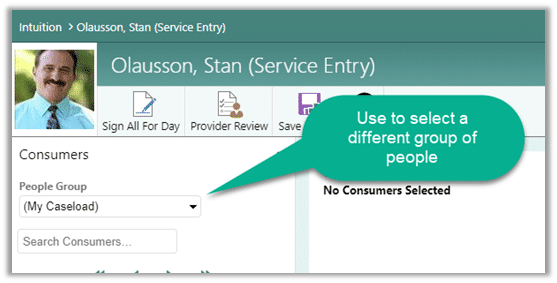
- Select the consumers for the multi consumers service entry session and click Next.
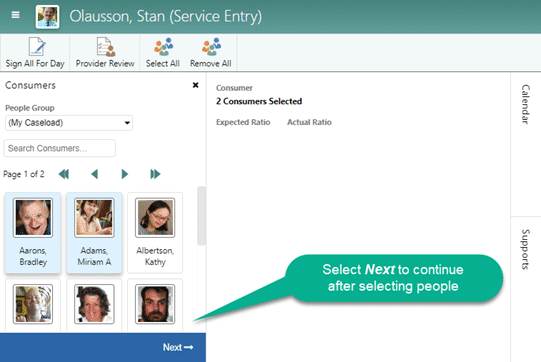
- Enter the Service Location, Activity, Start At and End At times. The Provider and Date should default to you and today’s date but can be changed if necessary. Enter the number of Units if the service requires units. Units are used when you deliver a unit of a service such as an assessment, physical therapy, or other service where billing is not based on service time but rather having simply provided the service. Enter Mileage if required.
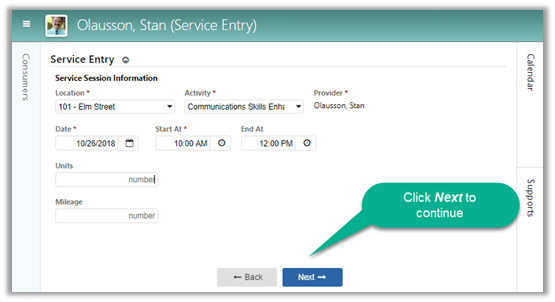
- You’ll see the people attending the service session as well as a time record for everyone. The upper-right corner of each person displays the status for the consumer. In the image that follows, you’ll see that Miriam and Kathy have a red error symbols and Bradley displays a green checkmark. The green checkmark states that there is no further documentation required for that consumer. Click the consumer’s image to research warnings or errors.
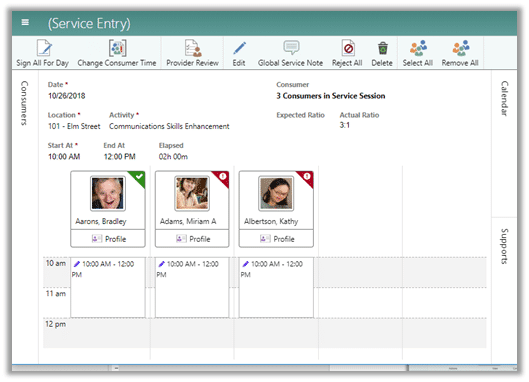
- Clicking an image displays the consumer’s service records for the day. In the image below, you’ll see the service record is incomplete as there have yet to be progress records entered
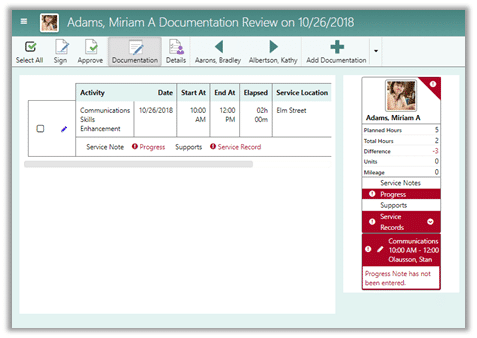
- Click the pencil to the left of the record to examine the actual issue.
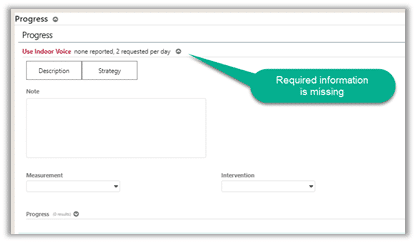
- Entering the required progress record clears the warning.