Funding Sources in Billing Champion
To create new or edit existing Funding Source:
Name and Address Section
- From Billing Champion select Funding Source.
- Enter the Name of the funder (required).
- Enter the Start Date (required) you began billing the funder. Do not enter a Stop Date unless you want to stop billing the funder. No invoices can be created for the funder for charges past the Stop Date.
- Enter the street address (Address 1) and a Suite number in Address 2 if required.
- Enter the City, State, and ZIP Code.
- For EDI files, you will need to enter the 4-digit ZIP code extension.
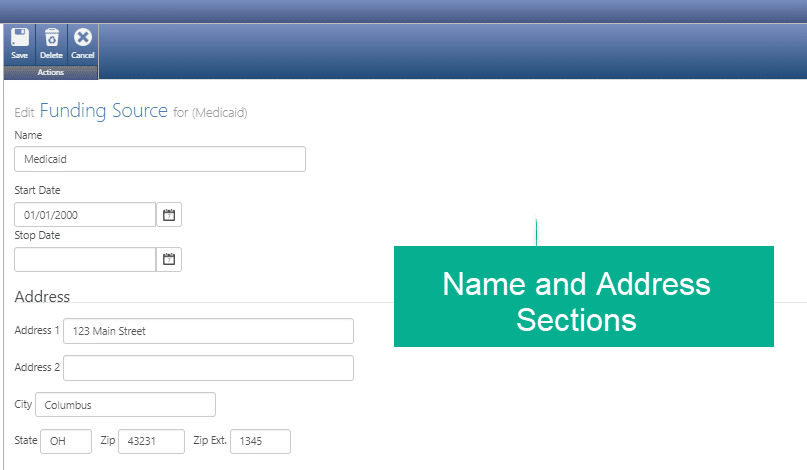
- Click the Save icon at the top of the page.
Contact Section
- Enter the Title, First and Last Name of your contact at the agency.
- Enter the Phone Number, Extension and Fax Number.
- Enter the Email Address for the person.
- Enter the Website and online Portal Website if available.
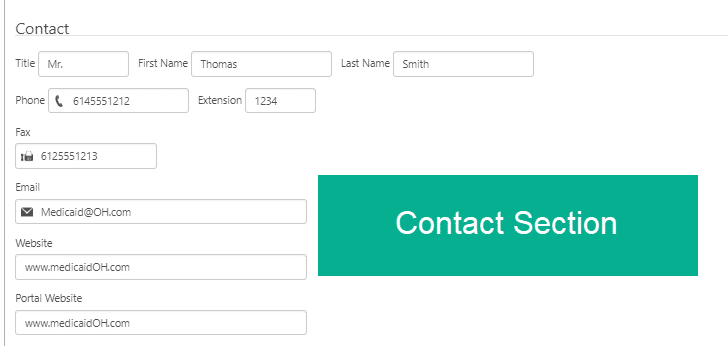
ICD-10 Section
Some funders allow for the use of the same ICD-10 code for all participants while other funders require the consumer-specific ICD-10 code. If this funder accepts the same code for all consumers, enter the code here. When electronic invoices are created, Service Billing first looks for a code here and then looks to the consumer’s authorization if a code is not found here.
- Click the drop-down to select the appropriate code
- Enter the date this code became effective for this funder

Others Section
The Consumer Identifier Type is the number you use to report billable items to the funder when submitting invoices. In many cases the funder will use the consumer’s Medicaid or Social Security Number from Intuition by Vertex – Case Management.
Using a Medicaid, Medicare, or SSN for the Consumer Identifier Type
- If the funder uses either the Medicaid, Medicare, or SSN, select the option from the Consumer Identifier Type drop-down list. Service Billing will use the number as found in Intuition by Vertex – Case Management
- If your funder requires a number that is different from one of these options, you can create a new Consumer Identifier Type. LINK HERE TO ANOTHER ARTICLE
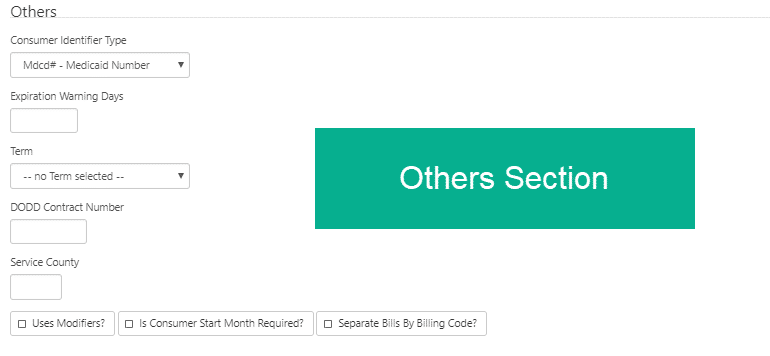
-
Expiration Warning Days controls when Billing Manager will begin to notify you that consumer authorizations are about to expire. To view the authorizations that are about to expire, click Expiring Authorizations from the Attention Needed: Billing on the Service Billing Dashboard.
-
Term is not used in this version of Intuition Service Billing.
-
DODD is not used in this version of Intuition Service Billing.
-
Service County is not used in this version of Intuition Service Billing
-
Click Uses Modifiers when appropriate for the funder.
-
Consumer Start Month is used for Indiana customers to specify the start month for the Indiana Three-Month Rule.
-
When creating an invoice, if you want to have each billing code in its own batch, select Separate Bills by Billing Code.
