Terminating an Agency Staff Person in Case Manager
Under no circumstances do you want to delete or remove the user accounts as the account is referenced in historical records. The following steps ensure that the user will no longer have access to Case Manager.
You will need Administrator level access to terminate a staff member.
Inactivate the User Account
- From the Menu select Admin | Intuition | Security | User.
- Click Search on the button bar at the top of the page.
- Click on the pencil to the left of the user’s name
- Navigate to the Security Role. Delete the role from the person.
- Enter the last date of employment in Inactive On date. The Active checkbox will update when the record is saved.
- Click Save & Close.
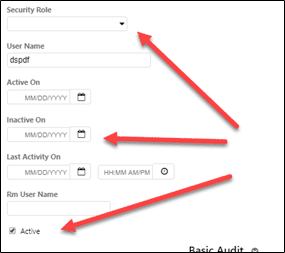
Inactivate the Person Account
If you no longer want to see the person listed as a provider, staff, or user:
Do not uncheck Staff, User, Or Provider checkboxes. You’ll need to retain the historical information that this person was a staff, provider or user at one time.- From the Menu select Admin | Intuition | Organization | Person.
- Use Search on the button bar at the top of the page or use page navigation to locate the person.
- Click on the pencil to the left of the user’s name
- Enter the last date of employment in Inactive On date. The Active On checkbox will update when the record is saved.
- Click Save & Close
