Understanding Documentation and Billing Statuses in Case Manager
Below is an image of the display you will see after selecting Documentation from the menu. Notice there are two separate Status filters:

Documentation Status
The first Status is for Documentation. All types of records (Service Records, Progress Notes, Case Notes and Supports) will move through the Documentation Statuses. Clicking on the drop-down arrow will display the Status filter options:
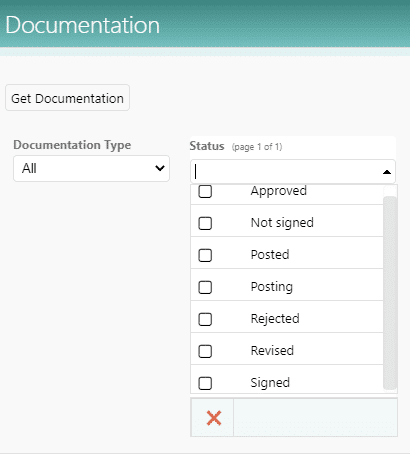
| Case Manager Documentation Status | Meaning | Service Record | Progress Record | Case Note | Support |
|
Not signed |
The record is not signed |
X | X | X | X |
|
Signed |
The record is signed |
X | X | X | X |
|
Approved |
The record is approved |
X | X | X | X |
|
Rejected |
The record has been rejected. This is where a signed or approved or posted record is rejected |
X | X | X | X |
|
Revised |
When a rejected record has been signed, it moves to this status. |
X | X | X | X |
| Posting | This is the status of the record while it is being replicated to Billing Manager. | X | |||
| Posted | This is the status of the record after it is replicated to Billing Manager. | X |
Billing Status
The second Status is Billing Status. Clicking on the drop-down arrow will display the Status filter options:
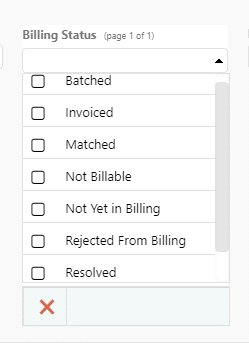
Service Records used for billing are the only record type that will move through these statuses.
| Case Manager Billing Statuses | Meaning |
|
Not Billable |
Records where the associated activity is not marked as billable. |
| Not yet in Billing | Records that have not been replicated to Intuition. |
|
Unmatched |
Records that have been replicated to Intuition and are not matched in Service Billing. |
|
Resolved |
Records that have been replicated to Intuition and have been resolved (soft delete) in Service Billing. |
|
Matched |
Records that have been replicated to Intuition and are matched in Service Billing. |
|
Batched |
Records that have been replicated to Intuition and are included in a billing batch. |
|
Invoiced |
Records that have been replicated to Intuition and are included in an invoice. |
