Working with My Program Section in Case Manager
Un-enrolling a consumer from a Program does not have any effect on the consumer’s Agency Status since the person might participate in other programs. Changing the consumer’s Agency Status has no effect on the consumer’s Programs. Both Agency Status and Programs must be updated.
(For more information on Agency Status, see Working with Agency Status in Case Manager.)
Program Status
Every consumer must be enrolled in at least one program but can be in as many programs as necessary. Program status records must be maintained. If a consumer is placed on hold or terminated, then a status record should be added to the consumer’s program instance to reflect that change.
Note Do not change the existing status record, always add a new record. You are building history when you add the new record; if you change the existing record, it will appear that that previous status never happened.When a consumer’s enrollment changes for anything other than a program un-enrollment (completed) you must enter a status record using the status your agency uses to designate the consumer is no longer active.
When a consumer leaves a program, you can use the default Un-enrollment Status selected by your agency to save data entry steps.
When a consumer leaves a program
(Consumer My Programs are found on the consumer’s My Profile page)
- Select the pencil to the left of the program that’s ended for the consumer.
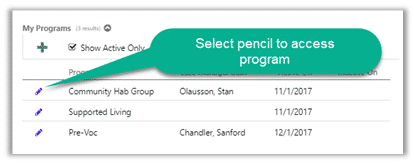
- Enter an Inactive On date and select Save & Close. Vertex Case Manager will automatically add the completed status your agency uses and close the program for the consumer.
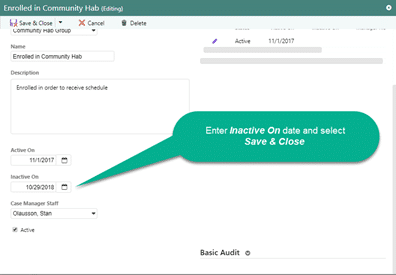
Adding an Enrollment Status other than what would be considered an un-enrollment
(Consumer My Programs are found on the consumer’s My Profile page.)
- Select the pencil to the left of the program requiring a status change.
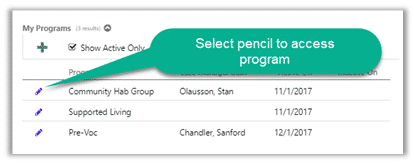
- Select the + in the Enrollment Statuses section.
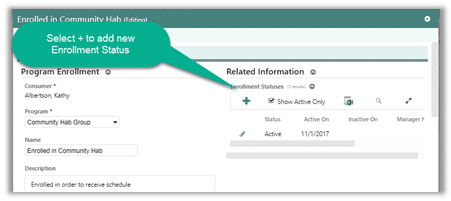
- Select the appropriate Status for the new record and enter the date of the status change in Active On.
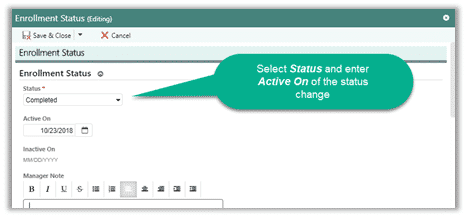
- Select Save & Close.
