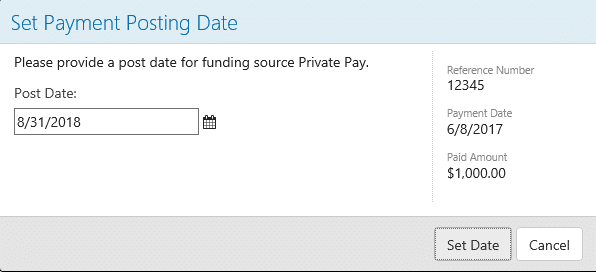Working with Payments in Billing Manager
Manual Payments
If your funding source sends you a check you can manually enter the payment information in Intuition Service Billing.
- From the left Menu, select Payments | Manual Payments
- Click New Payment on the Toolbar
- Enter the payment specifics
- Click Save
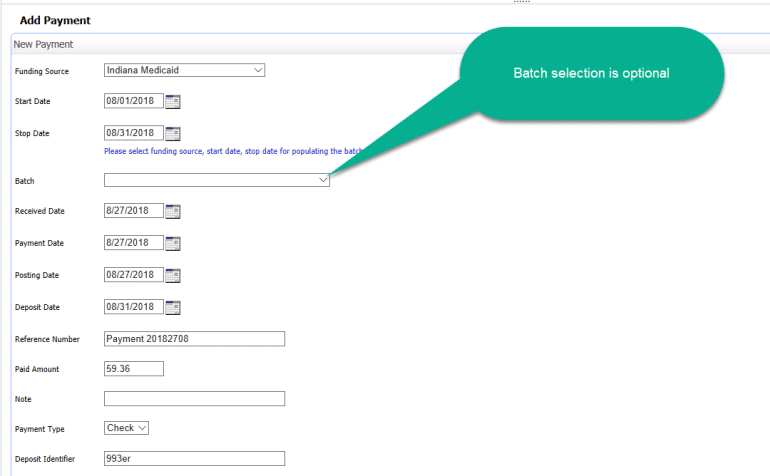
Update Payment
Update Payment allows you to change information about the payment if necessary. The Payment Funding Source and Payment date cannot be changed if any lines have been applied to the payment. The Payment amount can only be decreased to what has already been applied. (If a payment is entered for $1,000 and has $500 applied the payment amount cannot be decreased below $500.) For the option to change the Funding Source and Payment Amount the payment lines must first be unapplied.
Disburse the Payment
- From the Manual Payments page, click the checkbox for the payment
- Click Apply Payment from the Toolbar
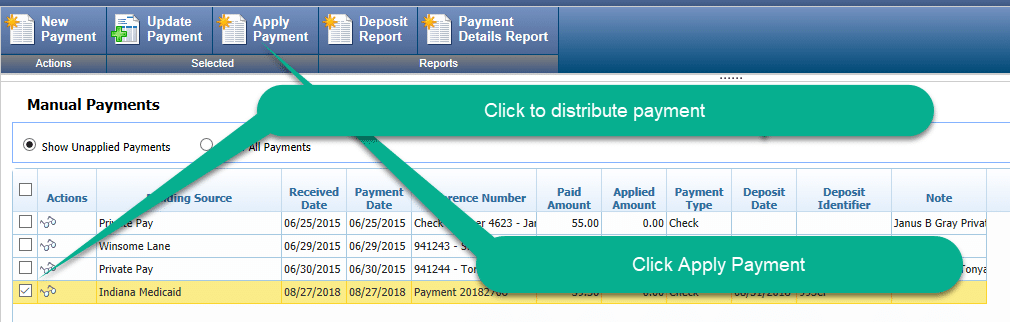
- You can find the invoice(s) to pay by entering a date range, selecting a specific batch, or a specific consumer
- You’ll see a listing of invoices eligible to be paid. Click the invoice(s) to be paid and click Save
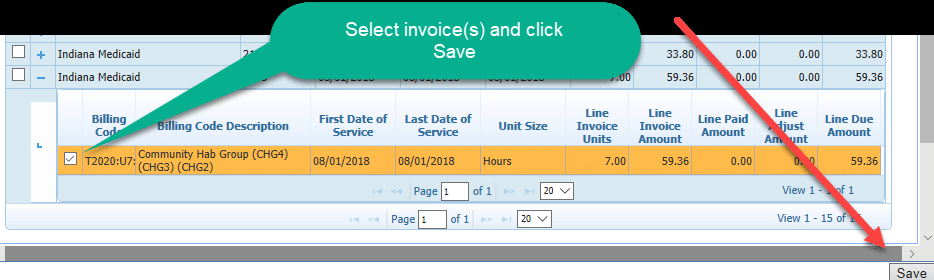
Processing an Electronic Payment
Funders will often supply an electronic version of the remittance advice commonly known as an 835 file. If your funder supplies this file:
- Download the file to a location you’ll have access to
- From the left Menu, select Payments
- From the Toolbar, select Process EDI Document

- Click Browse, navigate to and select the file you need to process and click Process
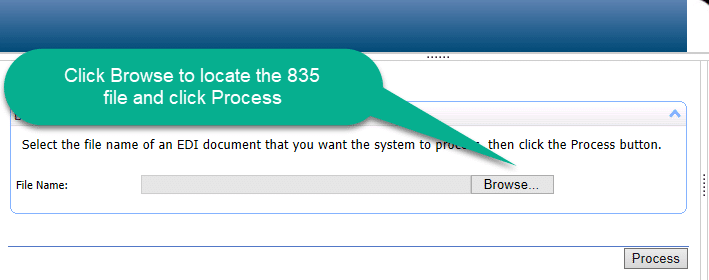
Processing an Automated Payment
Many funders offer the ability for electronic communications to occur directly with Intuition Service Billing and the funder. If you did not need to manually upload invoices, then there is a good chance that funder also allows Intuition Service Billing to periodically automatically check for payments.
- Check to see if new, unprocessed payments are available. From the left-Menu, select Payments
- Use the Choose List Type to select Manual and Electronic Payments

- Click … to set the Posting Date.
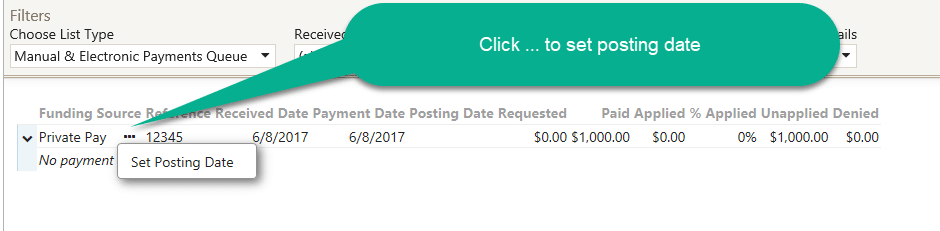
- Enter the posting date and click Set Date. Intuition Service Billing will automatically match the payments to the invoices.