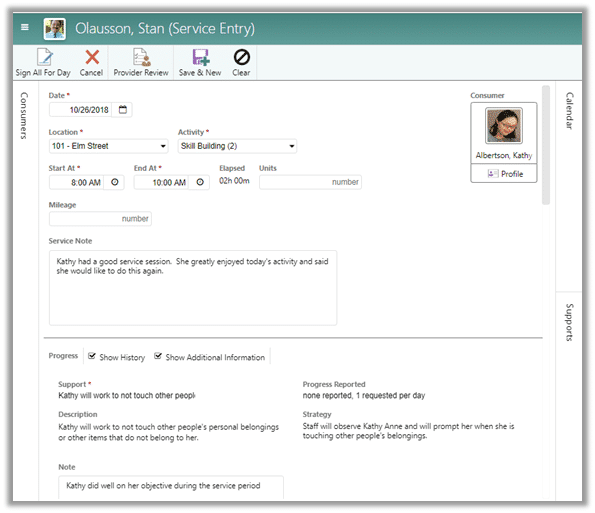Entering Service Records for a Single Consumer in Case Manager
If you are working 1 on 1 with a consumer, using the Single Consumer mode simplifies your data entry as you can focus on the one person. This article explains how to enter records for one person. If you are working with a group, see the article Entering Service Records for a Consumer Group.
To enter time for a single consumer:
- From the My Page Quick Tasks, click the drop-down arrow and select and select Single Consumer.
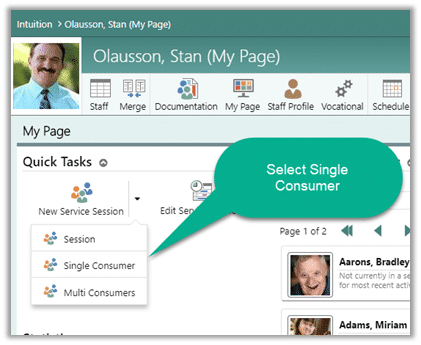
- Use the People Group selector to change to a different People Group or select a consumer from the default My Caseload.
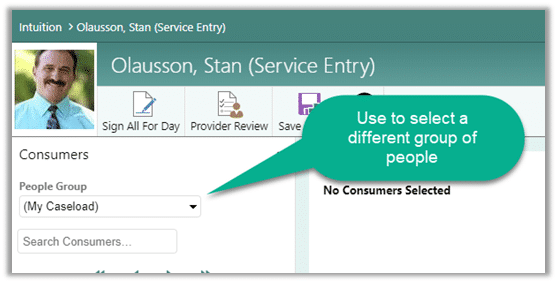
- Select the consumer for the single consumer service entry session.
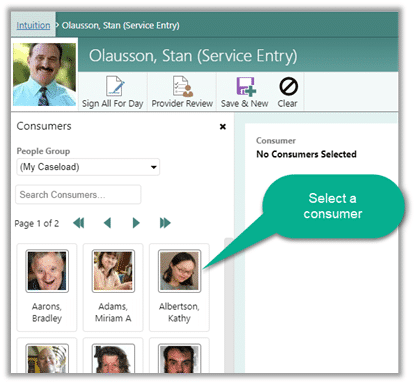
-
Complete the header information:
- The Date defaults to “today”. Use the calendar to select a different date
- Select the Location where the service was delivered
- Select the Activity that was provided as part of the service session
- Enter the Start At and End At times for the service session.
- Enter the number of Units if the service requires units. Units is used if you delivered a unit of a service such as an assessment, physical therapy, or other service where billing is not based on service time but rather having simply provided the service.
- Enter Mileage if required.
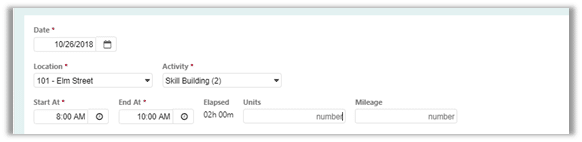
- Enter a Service Note for the service session.
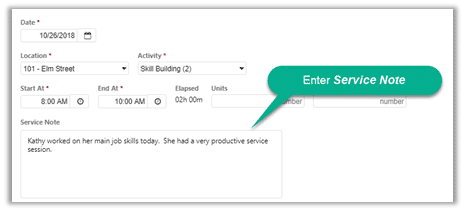
- Enter Progress for the service session. A progress record should contain both a narrative comment and a measurement (rating). Note that there may be multiple objectives. You may also see an Intervention scale. The Intervention scale lets you record a second piece of information such as the type of prompts used. Hide Additional Information or History of other progress by checking or un-checking the boxes.
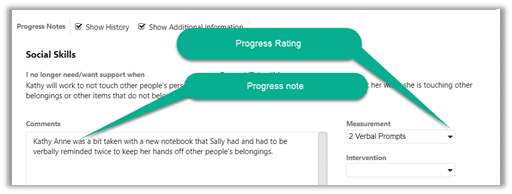
- Click Save & New when completed and continue with the next person’s service time, case note, and progress records.
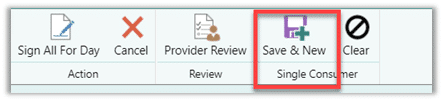
- Your completed Single Consumer entry will look something like this: