Understanding the Attention Needed Icons on the Service Billing Desktop
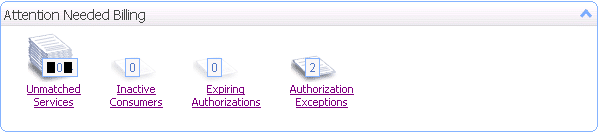
Unmatched Services
Click Unmatched Services to view services that have been delivered that do not have an associated service authorization or other authorization issues. Non-authorized service delivery events cannot be billed. If you create a billing batch (the tool for gathering service records into a formal group) and notice that there have been delivered services that are not displayed, Unmatched Services is the first place to look.
With the unmatched services displayed, clicking the consumer’s name displays the consumer’s active authorizations. From here you can add a new authorization or edit an existing authorization.
When an unmatched record is corrected by a user, it will be available for billing when Intuition’s replication runs, which unless otherwise changed, is every minute at the top of the minute. It might take up to two replication cycles for the change to process, so the change could take a few minutes. Fixing one issue with a consumer can sometimes clear dozens of records and solving some issues is a one-time occurrence such as when a consumer is missing an identifier. You’ll only need to add the identifier once for the consumer and you won’t see the error again for the same consumer.
Reasons for Unmatched Records
| Message Displayed | What to Look For |
| Consumer has no active authorization | All services to be billed require an authorization in Intuition by Vertex – Service Billing. If your funder does not provide a formal authorization, or you are providing services on a no-charge basis, you’ll still need to enter an authorization for the person. If you are delivering service free-of-charge, you might want to create a funding source named “No Fee” or the like. In most cases, you’ll see this message when you’ve either forgotten to enter an authorization, or an authorization has expired |
| Service Record has a required field that is not present | This can be different depending on your funder’s requirements. In most instances, the message will tell you what’s missing, so it can be corrected. |
| Multiple Active Authorizations | A consumer can only be authorized for a service once on any given day. The service in question are the services listed at the bottom of the billing codes; the consumer cannot be authorized for PRE-VOC on more than one active authorization. Think of the issue this way; if a consumer has two PRE-VOC authorizations, how would service billing know which one to choose. In many instances, your billing department is making these choices at the time of billing. Intuition by Vertex – Service Billing cannot make this judgement on it’s own. You’ll need to either inactivate one of the authorizations or edit the service records to use a service that is different from the service originally selected and it needs to be a service for which the consumer has only one authorization. |
| No Active rate on an Authorization | The billing codes rates may have a stop date that is prior to the service date or the rate in the consumer’s authorization has a stop date prior to the service record date. |
| Insufficient to roll up to Medicaid waiver block units (Medicaid Waiver Block unit type) | If your billing code’s Billing Unit Type is checking for a certain amount of service time before it can bill, such as a minimum of 120 minutes to bill at least ½ unit, then the message is indicating that there is not enough service time to create a billable record. You’ll either need to enter more time (perhaps the lack of time is due to a data entry error) or resolve the record so it will not remain in unmatched and not bill. |
| Payer Customer address information is missing or incomplete | Electronic billing files (837) require a complete funder address including the 4-digit ZIP Code extension. This would be the first thing to check if you see a payer address error. |
| Recipient customer identifier is missing and is required | Every consumer’s authorization requires some identifier. Common identifiers are SSN, Medicaid, or UCI number. Each funding source in Service Billing knows what type of funder it is looking for. If you see this message, then the identifier for that consumer for the specific funding source has not yet been entered. Entering the identifier for the consumer will correct the errors. |
| Birth date is missing and is required | Electronic billing files (837) require a birth date. Entering the birth date for the consumer will clear the error. |
| Gender is missing and is required | Electronic billing files (837) require a gender. Entering the gender for the consumer will clear the error. |
| Diagnosis code is missing and is required | Some funders require an ICD-10 to be included in the billing file. Some funders allow for a generic code to be used (which can be entered at the funder or billing code level) or you might need to have a consumer-specific code entered into the consumer’s authorization. |
| Recipient Customer address information is missing or incomplete | Check Agency Information in Intuition by Vertex – Service Billing for the accuracy of the address entered. Check that there is a 4-digit ZIP Code extension (even it if is “0000” and that |
| Batch | If you see the word Batch included in any of the error messages for an unmatched record error, try building a batch for that funding source for the date range affected by the record. Creating a batch runs a behind-the-scenes deep-level matching utility that will most likely clear the error. |
Inactive Consumers
Consumers who have active authorizations and have had NO services recorded within the previous 5 business days are considered inactive. Use this link to help identify non-submitted consumer time sheets or other anomalies.
Expiring Authorizations
Use the Expiring Authorizations link to display consumer authorizations that are about to expire. Determining what authorizations are about to expire is based on the consumer’s authorization stop date and the number of warning days entered in the Funding Source.
Authorization Exceptions
Authorization Exceptions display consumer authorizations that conflict with the how the funding source, billing codes, or authorizations are configured. In most cases, and authorization exception points to a data entry error either with the original setup of the funding source or billing code or the consumer’s authorization. Fixing an underlying issue that caused the exceptions DOES NOT remove the item from the list. You will need to manually delete the message.
Some reasons why you might see items in Authorization Exceptions are:
- start date before the assigned funding source start date
- start date after the assigned funding source stop date
- stop date before the assigned funding source start date
- stop date after the assigned funding source stop date
- start date before the assigned billing code start date
- start date after the assigned billing code stop date
- stop date before the assigned billing code start date
- stop date after the assigned billing code stop date
- start date before all the assigned authorization rate(s) start date
- start date after all the assigned authorization rate(s) stop date
- stop date before all the assigned authorization rate(s) start date
- stop date after all the assigned authorization rate(s) stop date
- rate that does not cover the entire authorization period
Awaiting Signing or Awaiting Approval and Signing
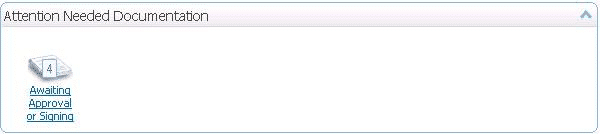
Signing or signing and approving records releases the records for billing. If your agency has selected to have records approved after signing, then only non-approved records will display. If your agency is not using the final approval feature, then non-signed records will display. Records found in this listing will not be billed until they are signed or signed and approved.
Ready to Create Billing Batch
Once you have completed review of the items in this article, you are ready to Create a Billing Batch.

