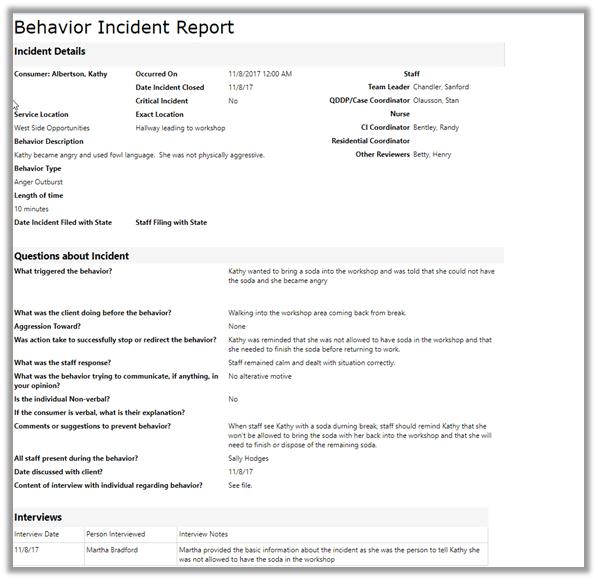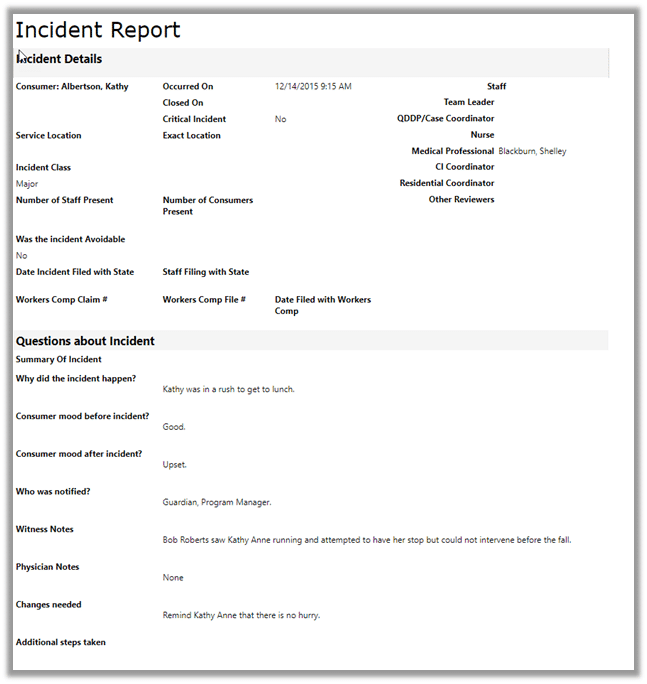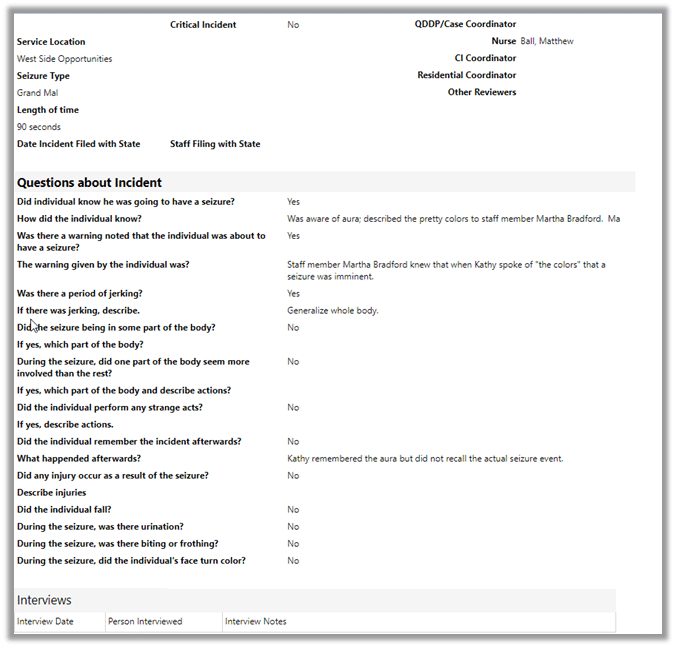Working With Incidents in Case Manager
Entering an Incident
Regardless of which incident type you are working with, to create a new incident:
- From the consumer’s Toolbar, select Health Record.

- Scroll to locate the incident type you require.
- Click + to the right of the incident type name.
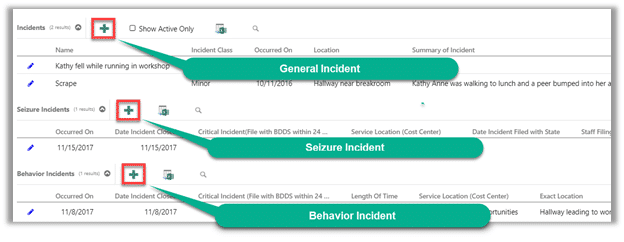
- Each of the incident types contains a header section for dates, persons responsible, location, and filing information. Below is an example of header information from a Seizure Incident:
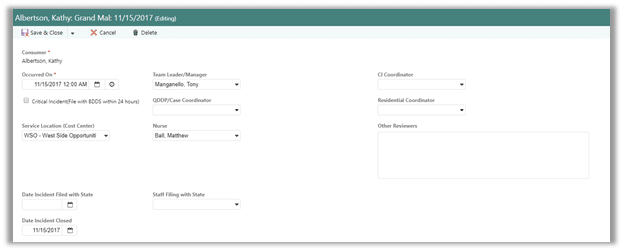
- Following the header information is the content area. Complete the information as required by your organization.
- Click Save & Close on the toolbar when completed.
- To Edit a saved incident, click the pencil to the left of the incident.
Printing an Incident Report
- Select Reports from the Menu.

- Navigate to Health Record. Each of the Incident types has its own report.
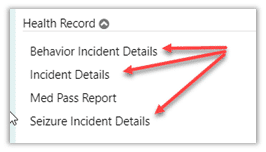
- Regardless of which report selected, you’ll be prompted for a Start Date, End Date, and Consumer.
- For Incident, select from a list of incidents that occurred during the date range you’ve just entered.
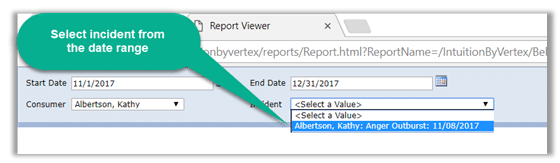
Incident Report Examples