Creating Bills and Invoices in Billing Manager
Create Billing Batch
- Login to Intuition
- From the left-upper Menu select Bills
- Click +New Batch
- Select the Funding Source name
- Enter a Description for the batch you are creating. This name might identify the name of the funder and period to be billed.
- Enter the Start and Stop Dates for the batch.
- If you’d like to create the batch for all the billing codes, click Save on the Toolbar.
- If you’d like to create the batch for select billing codes, uncheck the Use all billing codes checkbox to display a list of billing codes for you to select from.
- Click save
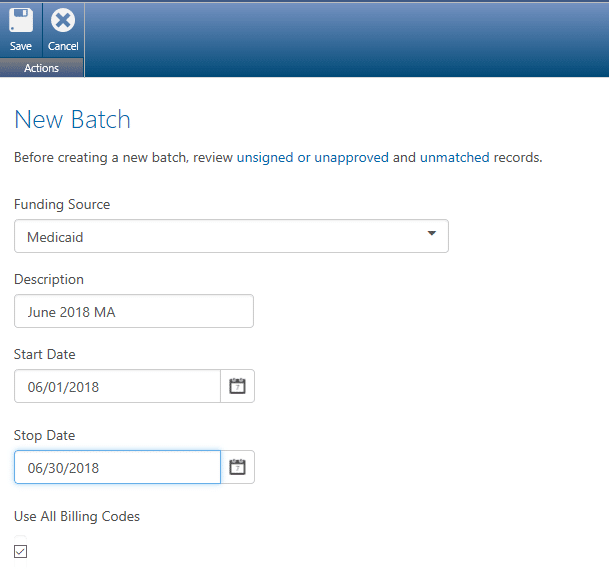
Depending on the volume of records, the batch can take several minutes to complete. A pop-up message will display when the batch is complete. You will receive the message when the batch is complete in your Notifications as well as the visual popup.
Review Batches
- Login to Intuition
- From the left-upper Menu select Bills
The Bill Batches view displays the status of the batches you have created.
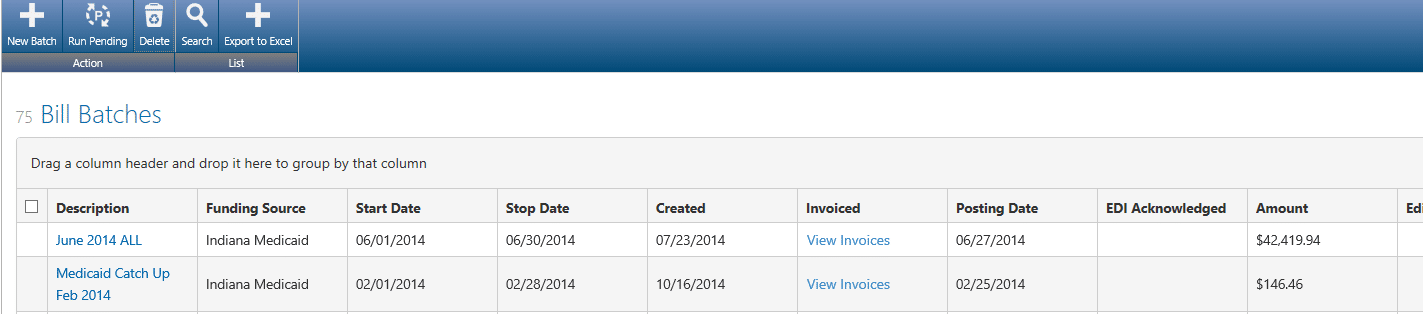
Before you create the invoice, select View Edit Report and review the service events that are included in this batch.
If you find errors while viewing the Edit Report, delete the batch from the Bills page, correct the underlying issue, and recreate the batch.
Create Invoices
In the Invoiced column, a status of Create Invoice means that this batch has yet to be processed and the records in this batch can be modified. When you Batch is correct, you are ready to create invoices. The process is simple but can’t be undone. Click the Create Invoices link in the Invoice column for the batch.
WARNINGOnce the invoices are created, there is no undoing the step. You will need to manually adjust invoices past this point. Please be sure to review the Edit List report prior to creating invoices. Should you discover an error after having created the invoices, you will need to Void the invoices.
Once invoiced, click the Posting Report link to view the records included in the batch.
Shortly after creating billing batches and creating invoices, you will receive a pop up message notifying you of the status of your request. These notifications can be accessed from the Toolbar on the top right of the page.

