Entering Progress Records from Intuition Touch
Touch works under the assumption that the person entering time records will be the same person entering progress records for the consumer. If a staff person other than the staff person entering time needs to enter the progress records, there are other features in Case Manager that allow that user to do so.
- For this process to work as designed, you must have at least one (1) time record entered where you are the provider.
- From the Touch Taskbar, select Progress.
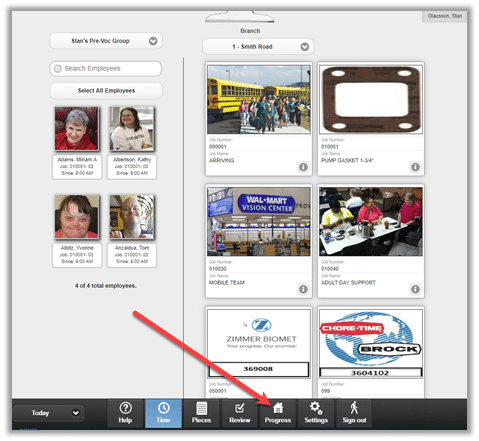
3. If this is your first-time entering progress records today, and you are not logged into Case Manager, you will be prompted to log in. You can remain logged into Case Manager so as not to need to re-login each time you access Progress.
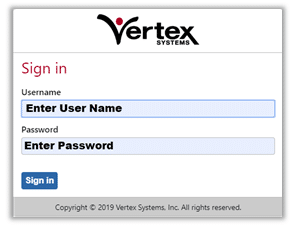
4. On the Toolbar you’ll see the name of the first person for whom you have time records today. Use the directional arrows to move between people

5. The Reported On date defaults to today but a different date can be selected. Enter a time if required.
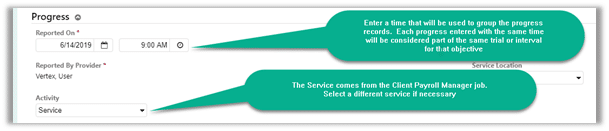
6. Click the drop-down arrow to expand objective information.
- If you’d like to view more information about the objective, click Description or How.
- Enter a Note when required.
- Select the Measurement.
- Select the Intervention if visible and required. Not all agencies use Intervention.
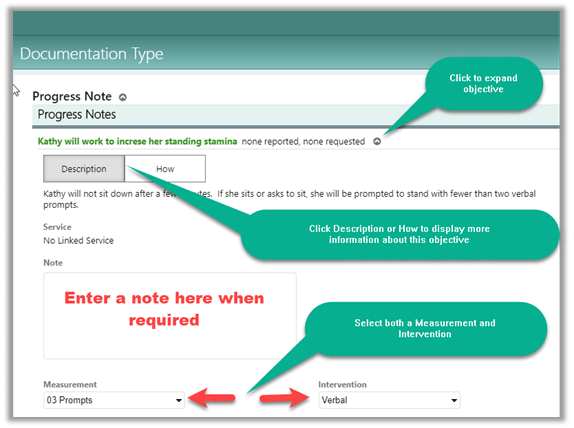
7. Scroll down to the next objective and repeat.
8. When all objective progress records have been entered, scroll to the top of the page and click Save.
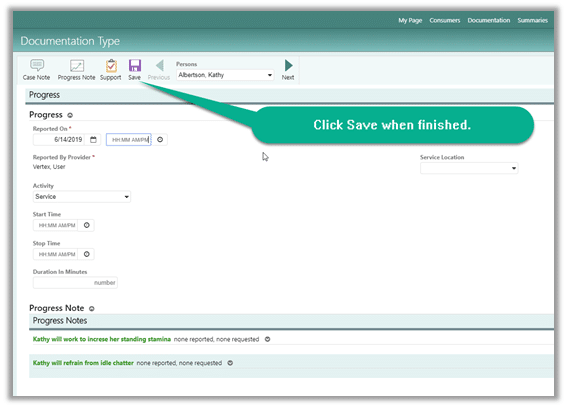
9. Click Time on the Taskbar to return to Touch. You can toggle between Case Manager and Touch as often as necessary.
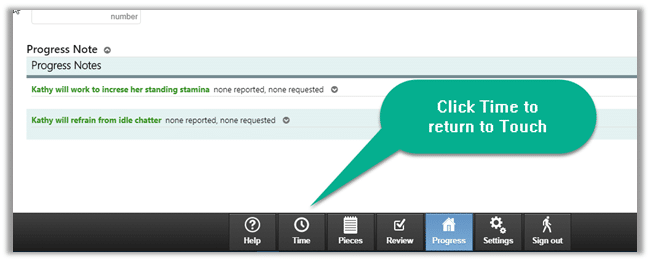
10. Following your standard process, submit the Touch time records. When submitted, service records are created from the vocational time you entered. These time records are visible in Case Manager. To view the session, select Progress from the Touch taskbar then click My Page from the Menu at the top of the page.
