Menu Not Displaying in Case Manager
Solution
When you do not see the menu on the top of the page, check on the top left side of your screen. You should see an icon that looks like the image circled in red below. This is known as a “hamburger” icon:
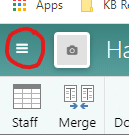
Clicking on the “hamburger” icon will open the menu options:
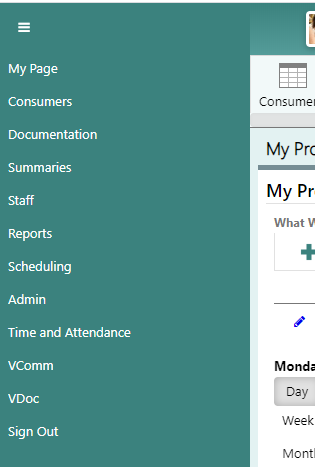
The menu option in Case Manager changes depending on the size of your screen. If you are using the same computer workstation as before, check to see if you minimized the size of your browser screen. Maximizing the window will likely move the menu back to the top of the page. Logging in on a mobile device is another reason you may see the “hamburger” icon for the menu.
In all cases, the menu display changes to save space on your screen so you can see options for the page you are currently using.
