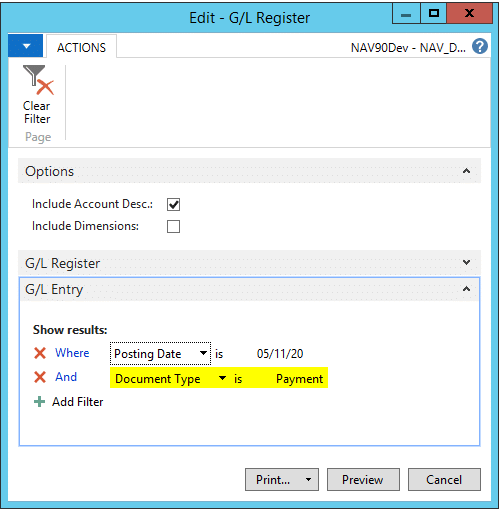Post & print from a Navision Journal posts, but doesn’t print a register
Most likely cause: The register report request form contains a filter(s).
Solution pre-posting & printing: Ensure that the request form for the journal register report contains only the filter necessary to print the active journal.
- Open the General Ledger menu
- Click on Reports | Entries
- Select the appropriate report. (G/L Register)
- Clear all filters
- Go to the Journal and select Post & Print
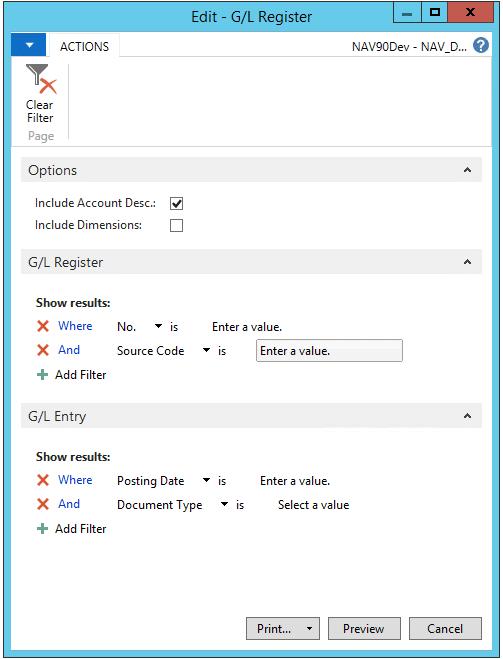
Solution post-posting & printing: Print the missing report.
- Open the General Ledger menu
- Click on Reports | Entries
- Select the appropriate report. (G/L Register)
- Check each tab and set the appropriate filters – Document Type=Payment for a Payment Journal
- Click Preview to ensure the report is what you intended to produce
- Print the report