Using the Mailing Labels for Consumers Report in Case Manager
When you generate the report, you will see what looks like single-row labels. You’ll need to export the report to PDF then print the file on the labels.
Export the report to PDF
- From the Menu, select Reports | Mailing Labels for Consumers.
- Enter your record selection information.
- Click View Report. The report displays a single row of labels.
- Click the Export drop-down arrow and select PDF.
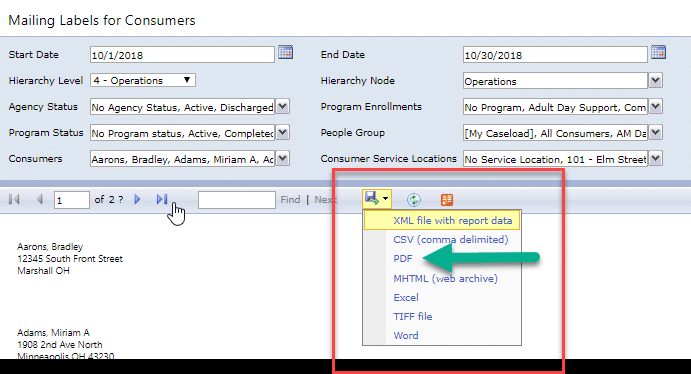
-
The PDF file icon displays in the lower-left of your screen. Click this file to open and save the file.
-
Load the labels in your printer and print the file.
