Working with Billing Codes in Billing Champion
Billing codes can represent multiple agency services and a billing code can be used for multiple funding sources. Billing codes are what display on billing documents and are used for consumer service authorizations.
To create new Billing Codes:
- From the Left Menu, select Billing Codes.
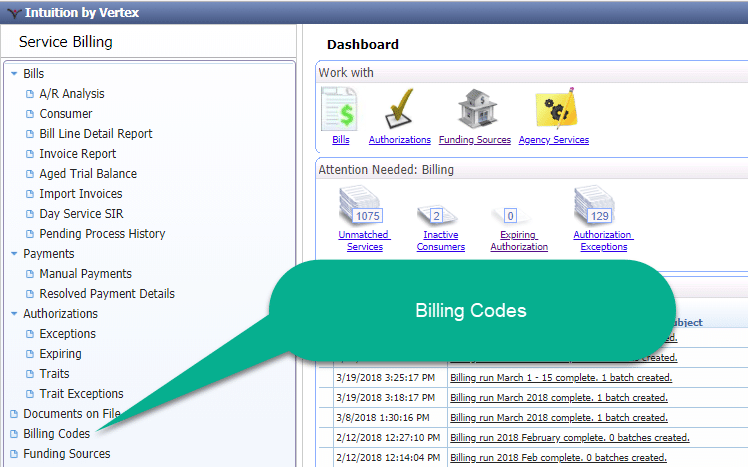
Click +Add on the Toolbar.
Enter the Code you use to report the delivered service. Typical codes are T2020 or W7072 for Day Habilitation, T2015 or W7087 for Pre-Vocational.
Enter a Description for this billing code.
Select the appropriate Unit Size for this billing code to determine how service billing will calculate the number of units to be billed for the consumer. The options are:
No Unit Size selected (the default value; you must select an option. If the unit type you require is not listed, please contact Vertex Support at 800-536-3427 as other unit types can be created based on a variety of criteria)
CPS – Quarter Hours – Round down to next 1/4 hour
CPS – Quarter Hours – Round down to the next 1/4 hour
Daily Attendance – Any time = 0.75 unit
Daily Attendance – Any time = 1 unit
Daily Attendance – Anytime = 11 units
Day – 2.75 and above = 1 unit
Day – 2:00 to 4:59 = .5 unit, 5:00 and above = 1 unit
Half Day – 0:01 to 4:00 = 1 unit, 4:01 and above = 2 units
Half Day – 0:05 to 4:00 = 1 unit, 4:01 and above = 2 units
Half Day – 3:00 to 5:00 = 1 unit, 5:01 and above = 2 units
Hours – 1:00 to 2:59 = 1 unit, 3:00 to 4:59 = 2 units, 5:00 to 6:59 = 3 units, 7:00 and above = 4 units
Hours – No rounding
Hours – Round to nearest 1/4 hour
Hours – Round to nearest 1/4-hour, 1/4 hour minimum if any time Hours – Round to nearest whole hour
Hours – Round to nearest whole hour, 1 hour minimum if any time, round down on 30, up on 31
Hours – Round to nearest whole hour, 1 hour minimum if any time, round down on 30, up on 31
Hours – Round to nearest whole hour, round down on 29 up on 30
Hours – Round up to next 1/4-hour, 1/4 hour minimum if any time, EOM round to next Hour
Hours – Round to nearest 1/4-hour, 1/4 hour minimum if any time Hours – Round to nearest whole hour
Hours – Round to nearest whole hour, round down on 29 up on 30
Hours – Round up to next 1/4-hour, 1/4 hour minimum if any time, EOM round to next Hour Hours – Round up to the next hour
Medicaid Waiver Block -1:00 to 3:59 = 1 unit, 4:00 to 6:59 = 2 units, 7:00 and above = 3 units
Mileage – Mileage
Ohio Daily Rate – Use this rate size when total hours > 5 hours Quantity – Units
Quarter Hours – Round down to next 1/4-hour Quarter Hours – Round to nearest 1/4-hour Quarter Hours – Round up to next 1/4-hour Tier 1
Wellness Coordination – Tier 1 Wellness Coordination Tier 1
Wellness Coordination – Tier 2 Wellness Coordination Tier 2
Wellness Coordination – Tier 3 Wellness Coordination Tier 3
Use Substitution Table. (Substitution tables are used in special situations where Service Billing needs to determine what to bill based on criteria such as number of hours. A Substitution table would be used if there were multiple possible billing outcomes and the billing code changes based on the criteria.
Select a Rollup Method. Each rollup method is followed by a brief example of how the method will work with the time records. Monthly rollup works by combining units and then enforcing rounding rules. For example, 1.5 units on Monday and 1.5 units on Tuesday may bill as 1 unit each day. When Monthly Rollup is enabled, this allows the system to combine Mon & Tues to equal 3 billable units.
Enter the Start and Stop Dates this service can be used. For ongoing services, enter a Start Date with no Stop Date.
Enter a Stop Date if you will no longer offer the service past this date.
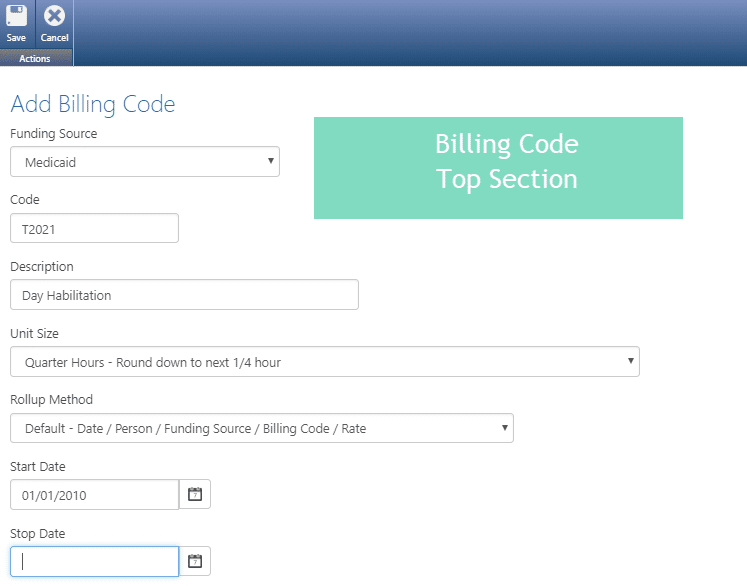
Enter the current per-unit Rate for this service.
- Max Units/Interval and Interval are for informational purposes only; entering information here will not affect billing. If you’d like to limit the amount billed, it can be entered as part of the consumer’s authorization.
- Check EDI Requires Service Time if service records need to be reported with actual service times. This is common for agencies in Michigan.
Combine Days of Service is used when you bill for “spans” of uninterrupted service days. For example, if a consumer is served Monday – Friday, then selecting Combine Days of Service will create one billable record for the week. If the consumer receives services Monday and Tuesday then Thursday and Friday, the system will create two records. If Combine Days of Service is not selected, one record for each service day will be created.
- Use Service Location Code to specify the service location the funder is expecting to display on invoices. Use of this field is common in Pennsylvania.
- Use Ratios is used in Indiana to determine if Aggregate or Specific Group (15 minutes increment) are used. Ohio agencies should select Staff Intensity Ratio.
- If your agency can use the same ICD-10 for all consumers who bill with this code, use Default ICD-10 to enter the code.
- Funding Stream is used to combine otherwise non-related grouping of billing codes. Funding Streams are a filterable item in the A/R Analysis,
- Minimum and Maximum Time are informational only and are not otherwise used.
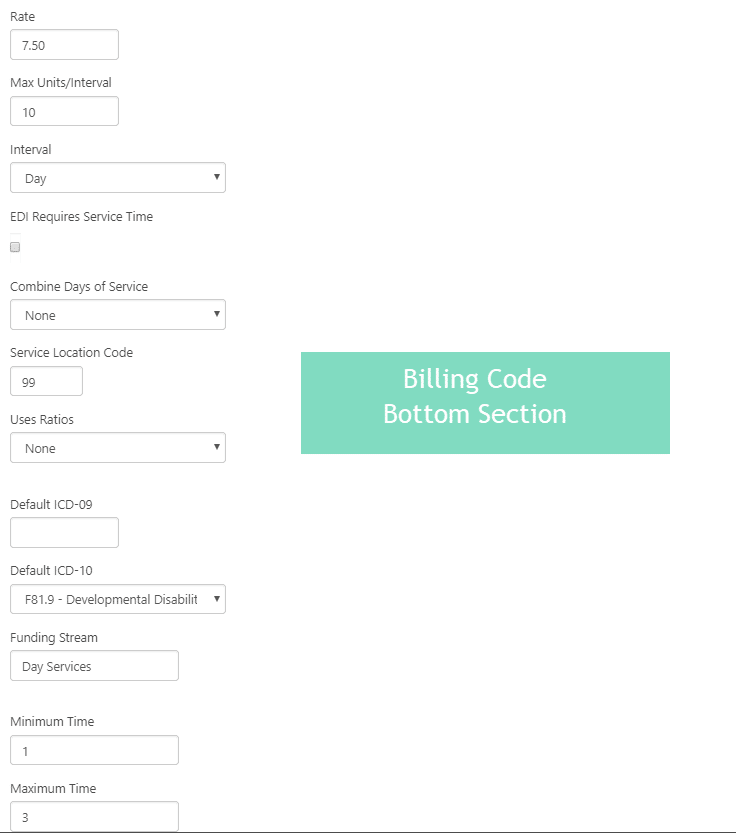
- In the Services section, select each Agency Service that is billable under this billing code.
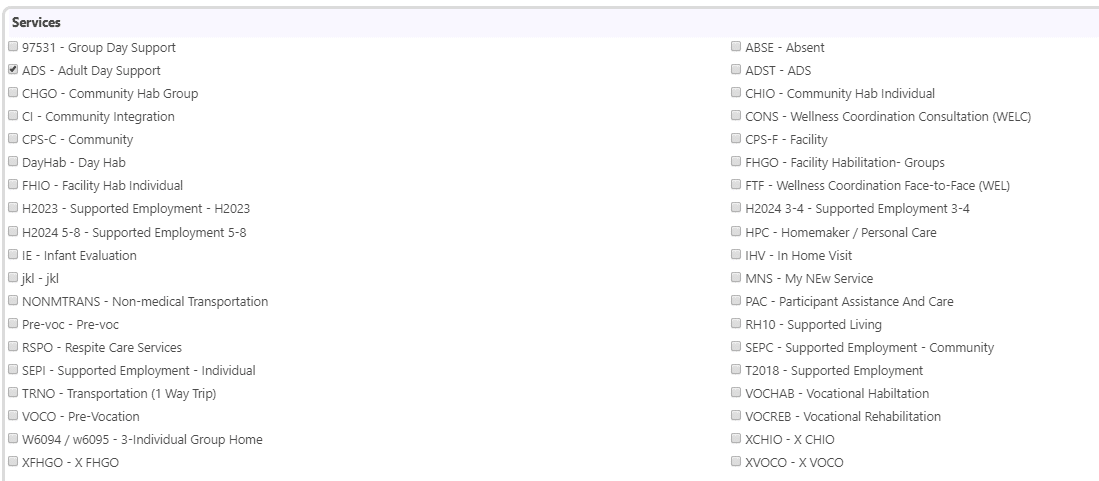
- Click Save when finished.
