Add a New User to Client Payroll Calculator
Users who work directly with Client Payroll Calculator will need to have first been added as a Person/User in Vertex Case Manager as directed in Add a New User to Case Manager.
Once the Rehab Management (RM) User Name is entered into Vertex Case Manager, the User Name will automatically be created in Client Payroll Calculator, where you activate the user account by assigning a password. DO NOT add the user to Client Payroll Calculator as you might have before you began working with Case Manager. Outside of Client Payroll Calculator password changes, all user account maintenance is managed in Case Manager.
Confirm Rehab Management User Name
To use Client Payroll Calculator, a Rehab Management (RM) user name must first be created in Vertex Case Manager. To check if a RM User Name has been created:
- Log in to Case Manager as a user with Administrative permissions.
- From the menu, select Admin | Intuition | Security | Users.
- Search for the user and click the pencil icon to see the user details.
- Check to see that a User Name has been entered into the RM User Name field as shown in yellow below.
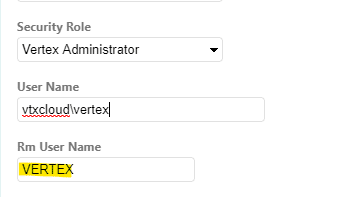
- If no user name has been created, you can add it now.
IMPORTANT: The RM User Name must be entered in ALL CAPS as shown above.
Create Initial Password
-
From Client Payroll Calculator, on the Tools menu, click Administrator | Profiles.
-
In the Profiles tool, click User Management from the lower-left corner of the window. When the User Logon window opens, type the SYSDBA password.
-
Select the name of the person who requires access to Client Payroll Calculator
-
Click Edit.
-
In the Password and Confirm fields, type a password for the user. Passwords must be at least 7 characters and must include an UPPER CASE LETTER, a number, and a special character. (The user should change this password to a private password the first time they use Rehab Management.)
-
Select the Rehab Management Administrator check box if the user should have Rehab Management administrator privileges. This check box is available as a convenience for use when setting up a new Rehab Management system. It will not normally be selected.
-
Click OK to save the record.
